If you're looking for a high-quality printer that can handle all of your home office needs, the Canon MAXIFY GX6020 is a great option to consider. This printer is designed for small businesses and offers a variety of features that will make printing documents and photos easier than ever. In this review, we'll take a closer look at the Canon MAXIFY GX6020 and discuss some of its key benefits.
Quick Note
The Canon GX6020 (US version), GX6070 (Asian version), and GX6050 (European version) are all very similar in specs. But the main difference is the ink refill, maintenance cartridges and power supply.
I used the GX6070 for the hands-on, and the review applies to all three models.
Pros and Cons
If you're looking for a reliable printer that's compact in size and won't take up a lot of counter space, the Canon MAXIFY GX6020 is perfect. This all-in-one printer comes with some great features, like inkjet high quality printouts without the smudging, and it can save you money with ink refills. Plus, the appearance is sleek without the ugly fax buttons.
Pros:
Cons:
Overall Rating
Canon MAXIFY GX6020: What is it?
The Canon MAXIFY GX6020 is a great inkjet printer for small office and busy home.
It prints, scans, and copies easily with up to A4 size paper, at speeds of 24.0 black pages per minute and 15.5 colour pages per minute. With a monthly print volume of 300 to 2,500 pages, this printer can handle all your printing needs.
Additionally, this printer features auto 2-sided printing that saves time and paper. The printer comes with wireless and wired LAN connectivity, Mopria support and AirPrint compatibility so you can easily print from your mobile devices.
Plus, the 50-sheet capacity automatic document feeder makes printing large jobs easy and quick. The quick-drying pigment ink ensures that your prints will last long term.
The Initial Setup
Unboxing the printer was easy and quick. You probably take less than 15 minutes to get it running. It comes with a big plastic bag that has handles, making it very handy to take the printer out of the box.

It's simple to remove the orange strips that secure the movable parts.

Make sure you get rid of this orange plastic too. It makes me wonder if this is part of the printer initially.
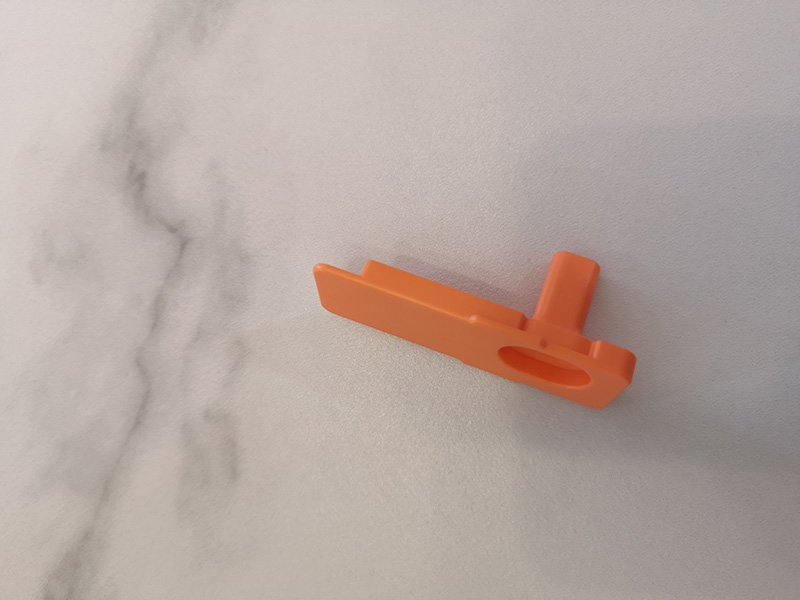
The printer comes only with USB printer and power cables. Since my printer area does not have a network point, so it's fine for me without the network cable.
After power on, just follow the instructions shown in a touch screen. It prompt you to do an ink refill on the 4 colours. I was a little hesitant to do the ink refill directly on my new white cabinet. Surprisingly, the ink refill did not have any spills. It was seamless and fast. You don't want to waste any of that expensive ink, so wait until every drop has settled before taking it out.

Next, the printer will perform an alignment process which can take up to 7 minutes.

You will need to set up your printer wifi before connecting it with your router. Then connect your computer with this new printer so that they can 'talk' through each other.
Printout Quality: Prints quickly and efficiently
The printer gives a decent looking colour and grayscale print out. For documents, the quality is good enough to meet your needs.
Colour duplex printing can be a bit slower if you select the flip to short end option. The total time is around 1 minute 14 seconds.
A full colour page color takes up to 28.3 seconds to print. Though I selected 0 margin, the final product isn't borderless and has some white space around it. This is expected as this printer does not come with borderless printing feature.

The ink is affordable and long-lasting
Making the switch to ink tanks can be a great way to save money on your printing costs in the long run. Ink tanks have no inbuilt print head, and instead rely on individual colour tanks and a black ink tank. This set-up means that you can refill your ink as needed, from an ink bottle - making for a more affordable printing experience overall.
Additionally, ink tanks often boast a higher yield than their cartridge counterparts, meaning you'll need to replace them less frequently. All of these factors make ink tanks a great choice for anyone looking to save on their printing costs.
The GI-26 ink tank set for the Canon GX6020 comes with four bottles of 132ml ink - cyan, magenta, yellow and black. This gives you plenty of ink to get started, and means that you can continue printing without having to worry about running out of toner mid-job. The inks are also affordable, meaning you can save even more money in the long run.

Initially, I was perplexed by the expense because there is really little difference in the price between ink refill and cartridges retail packs. Ink tank technology, on the other hand, becomes evident when you look at the print yield volume.
For example,
Type | Model | Cost (USD) | Yield | Cost Per Yield (USD) |
|---|---|---|---|---|
Ink Tank | GI-26 | $32.99 | 6000 Pages | $0.005498 |
Ink Cartridge | PG-243 | $15.99 | 180 Pages | $0.08883 |
Toner | 034 | $144 | 12000 Pages | $0.012 |
As you can see, ink tank refill is cheaper than ink toner or cartridges if compared with the same print yield.
Words usually smeared on an inkjet printout. I am curious to know if this printer model can solve this problem.
So I try yellow and pink highlights on black wordings, and even splash some water to see the print out smeared.
Ready to see the results?
The words printed on the page did not smudge.
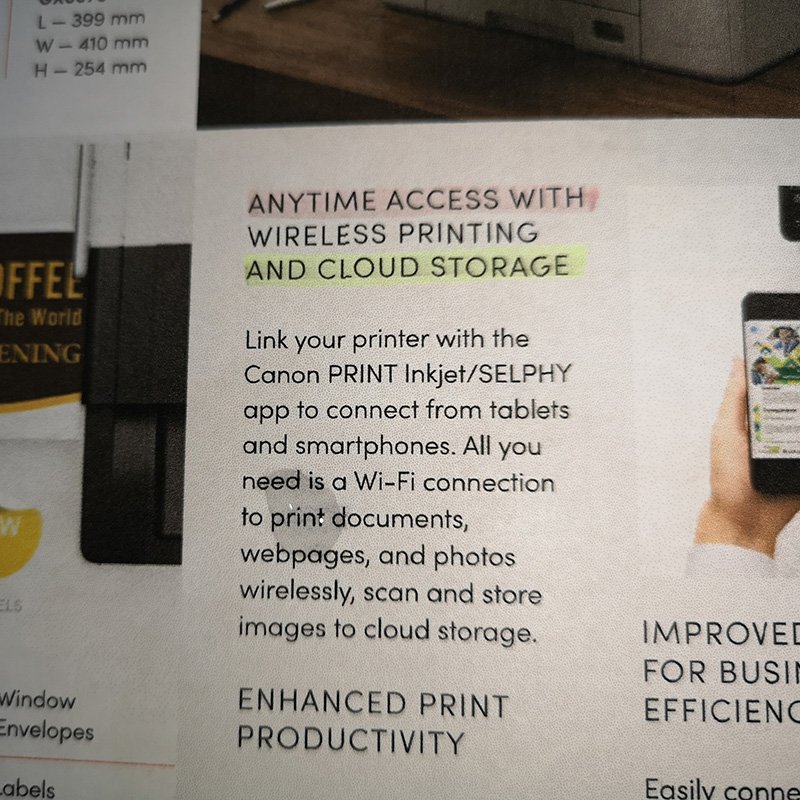
However, if you highlight the same words 2-4 times repeatedly it is possible for them to smudge. This can be an issue especially if you have a habit of re-applying your highlights when the highlighter runs low of ink.

How about some water spills on color ink?
The colors remained the same and there was no bleeding on the paper.
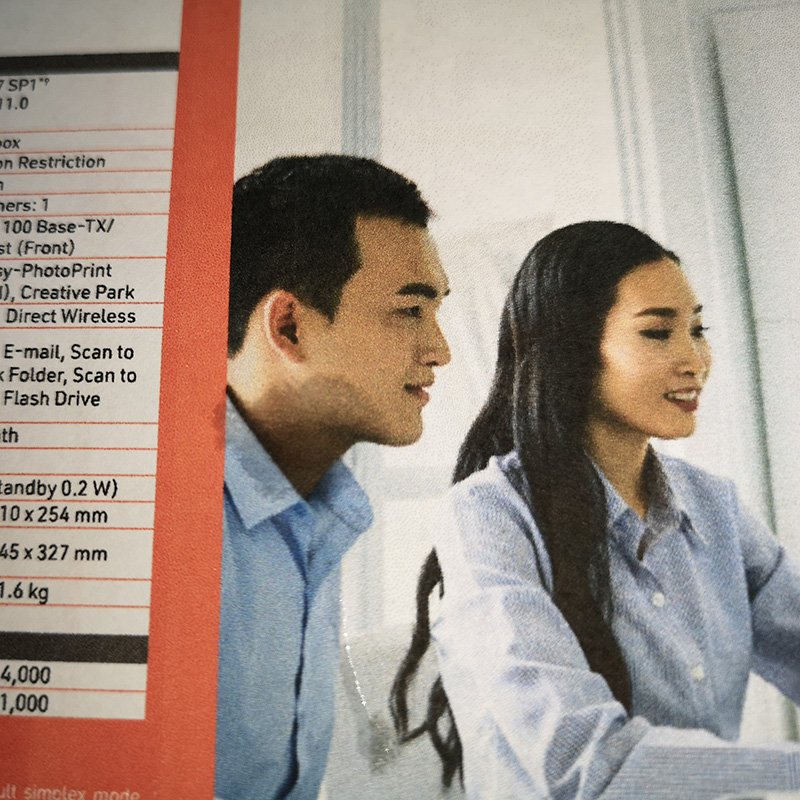
Overall, I'm impressed with how well this printer handles pigment inks - they resist smudging better than most inkjet printers I've used in the past, making them a great choice for anyone looking for a printer that can handle occasional spills.
Scanning and Copying: Slow but steady
The Canon GX6020 is a non-duplex scanner copier that has slow scan and copy speeds. The output is good and even fine lines are captured, but the ADF is unable to do duplex scanner.
Take a look at the scan quality from the scanner, with 1,200 x 1,200 dpi, producing crisp text.

As copy make use of scanning feature, so it's limited by non duplex scan feature. For copy of 2 sided, you need to manually place the paper back to ADF after it is scanned for 1 side.
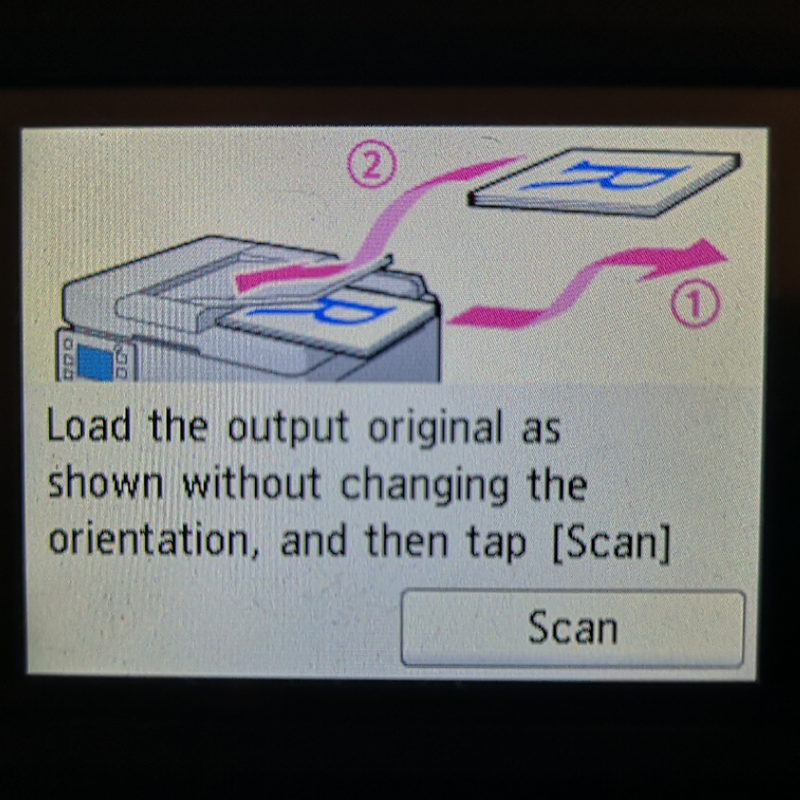
This can be tedious if you need to copy a lot of 2 sided pages. The whole copying of one single sided page takes only 18 seconds, but the copy of a two-sided document will take you more than a minute.
The scan and copy functions are average on this machine. The Canon GX6020 is a great option for those who need to scan or copy single sided documents, and low volume 2 sided documents. For large volume of double-sided scanning or copying, look for a duplex scanner copier instead.
Canon GX6020 review: wireless and mobile printing made easy.
The Canon GX6020 is a wireless printer that connects to your smartphone, tablet, laptop, or cloud storage for wireless printing. This printer comes with the free Canon Print Inkjet/SELPHY and Canon Easy-PhotoPrint Editor apps.
The Canon Print Inkjet/SELPHY app allows you to print documents and photos from your phone easily. Just make sure that the document or photo is saved in your phone's gallery, and then select the printer and the number of copies you want.
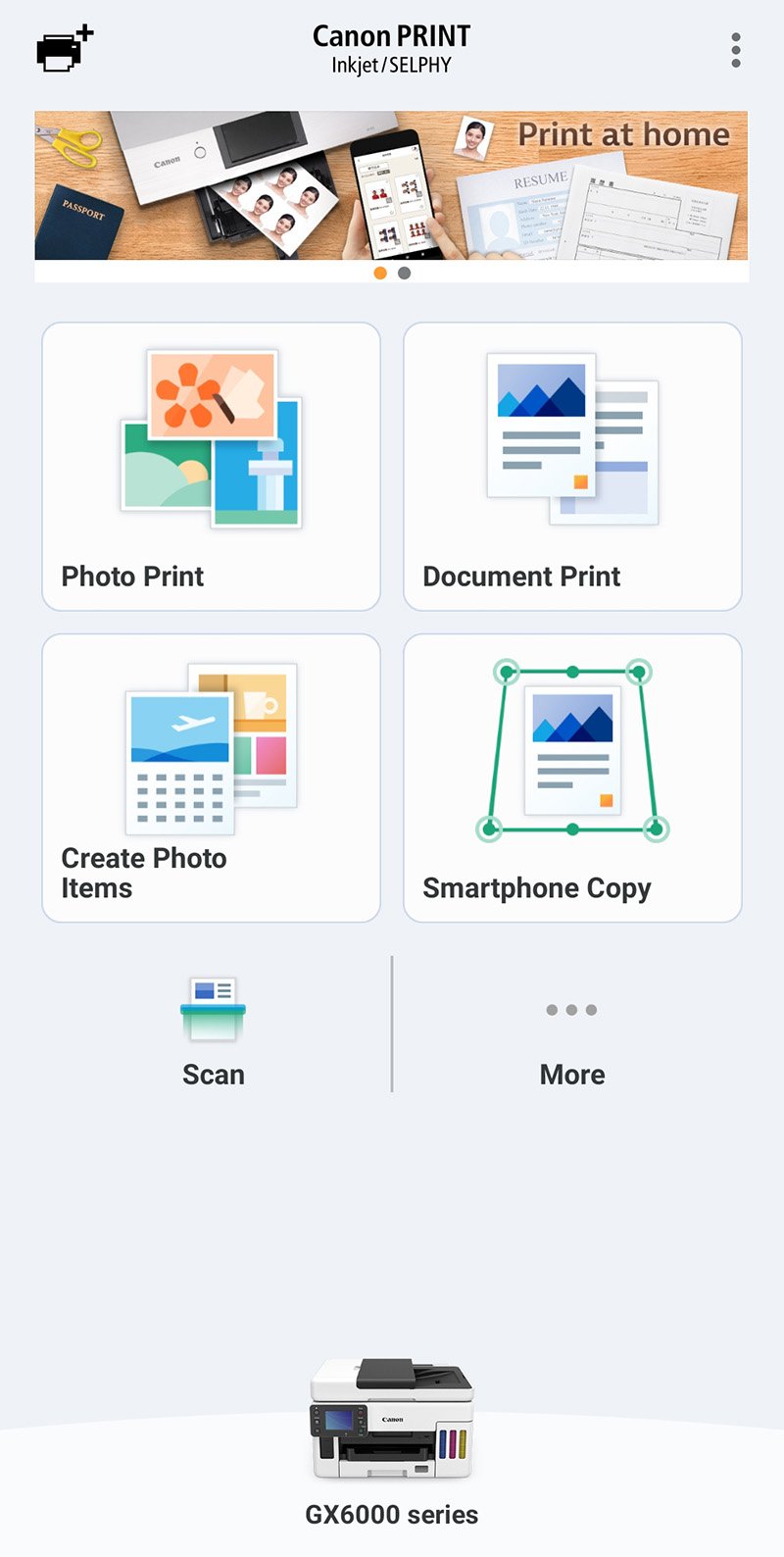
I don't have any issue printing wirelessly from my phone. The print quality is good, and it was easy to send print from the mobile.
However, i have some initial problem to do scanning from printer to my phone. I discovered that if your wireless coverage between phone and the printer is good, then this will work well.

This features helps me save time when i need to send a hardcopy image via whatsapp. I don't have to scan to my computer or email, download and finally send.
Overall, the Canon GX6020 is a great wireless printer for mobile printing. Because our phone has so much information, it's convenient to print from your smartphone to this printer.
Alternatives
The Canon Pixma GX6020 is a printer that offers many features. However, there are choices for the same features and price range from other models as well. For those looking for alternatives to this product, here are some of them.

Brother MFCJ5845DW
Overall Rating: 3.5/5
The Brother MFC-J5845DW Printer is perfect for small businesses and home offices. It prints, copies, scans, and faxes with ease. The ink storage tank ensures that you won't have to purchase ink for a year. The ADF can hold up to 50 documents at once. Plus, the 3.7" color touchscreen makes it easy to navigate your printer's functions. Unfortunately, the Brother MFC-J5845DW Printer cannot duplex scan and copy.

Epson ET-3760
Overall Rating: 3/5
The Epson ET-3760 Printer is perfect for home offices. The printer features an ink storage tank that can hold up to 2 years of ink, making it easy to print without having to worry about running out of ink. The ADF makes it easy to print duplex , and the 2.4" color display provides a clear view of the settings before you print them. However, the ET-3760 cannot duplex scan and copy.
The Bottom Line
If you’re looking for a quality printer that has print/copy/scan without the ugly fax buttons, the Canon MAXIFY GX6020 is a great option.
This printer uses ink tank technology which helps to keep your printing costs down over time. It is compact in size that makes it perfect for home or small office use. Plus, the touch screen makes it easy to navigate, and the ADF is very reliable.
That said, there are a few downsides – namely, that there is no scanning of auto duplexing, and you need to get duplex scanning printers like the GX7020 model. The price tag is also higher than some other options on the market. But overall, I think it’s a great printer that is going to handle most of your printing needs.
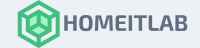
According to this document ADF manual duplex scanning is possible: https://ij.manual.canon/ij/webmanual/ScanUtility/W/GX6000%20series/1.1/EN/SU/su-009.html
Can you confirm that this is true? Thanks in advance!
Hey Arnold, I tested mine on the manual duplex. It works, just that you have to manually flip the whole stack of paper back on the autofeeder tray once it’s done scanning on one side. If you don’t do a lot of double side scanning, this model is fine. Otherwise, automatic duplex scanning is still the best.